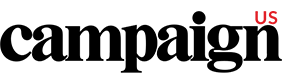Add Campaign US to your safe senders list
Make sure emails from Campaign don't end up as junk mail.
Many email programs contain filters to protect you from spam email. Sometimes, an email message that you wish to receive is incorrectly judged as spam and is sent to your junk folder.
You can take action to ensure that the messages you want come into your inbox. All Campaign newsletters are sent from the domain "em.campaignlive.com." When configuring email or spam filter rules, please use this domain name.
To add Campaign to your "safe senders" list, and ensure that our emails arrive safely in your inbox, follow the appropriate instructions for the email program you are using.
For your convenience, we have provided instructions below for the most commonly used email services or programs. To ensure that your important email messages are not filtered into your Spam, Junk or Bulk Mail folder, select the Add/Save to Address Book function in your email browser and follow the appropriate instructions.
If the email program you use is not listed, please email us.
Email Safe Senders list
An email Safe Senders List (sometimes called a White List) is a list of senders email addresses where the recipient deems acceptable to receive email from. There is also a Black List and these are for email addresses who you do not want email from. Both White and Black Lists are managed from the email program which you use or from the main email server at your company (you would need to speak to your IT Support to sort server side White and Black Listings). Spam and Junk Filters have both White and Black list capabilities. If a Spam Filter keeps a White List, mail from the listed addresses, domains, and/or IPs will always be allowed. When adding an email address to your address book you automatically add a sender's email address to your email White List, confirming that you are happy to receive their email communication.
Microsoft Outlook
How to add or our domain name( em.campaignlive.com ) to the Safe Senders List.1. On the Tools menu, click Options.

2. On the Preferences tab, under E-mail, click Junk E-mail.

3. Click the Safe Senders or Safe Recipients tab.
4. Click Add.

5. In the Enter an e-mail address or Internet domain name to be added to the list box, enter the name or address you want added, and then click OK.

*Repeat steps 4 and 5 for each name or address that you want to add.

Windows Live Mail / Hotmail

- Open email message in Junk folder
- Click "mark as safe" link beside sender's email address
Yahoo! Mail

- Open the Junk Email folder
- Open the email you wish to receive
- Click the Not Spam button in the menu bar above the email
GET YOUR CAMPAIGN DAILY FIX
Don’t miss your daily fix of breaking news, latest work, advice and commentary.
register free